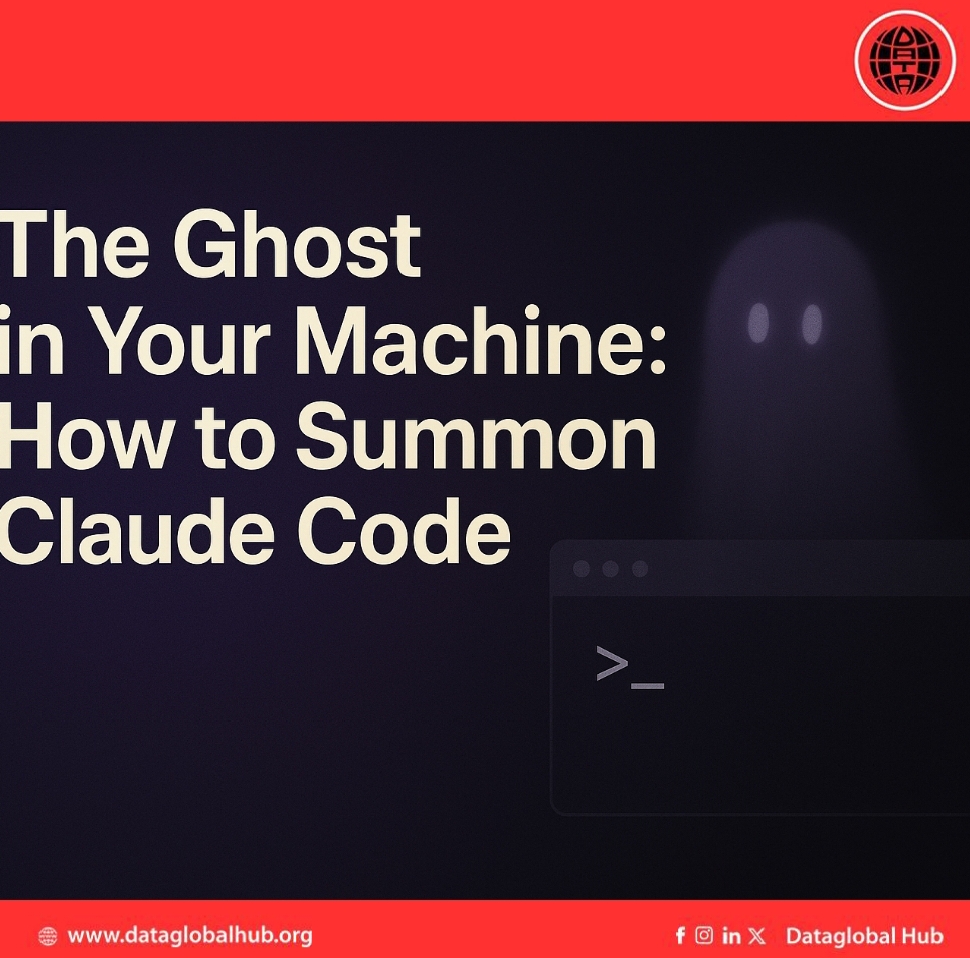
The Ghost in Your Machine: How to Summon Claude Code
Translate this article
There’s a quiet shift happening in the way developers interact with artificial intelligence. For years, coding assistants lived in the browser — separate, detached, and a few clicks away from the actual work. Claude Code changes that completely.
It brings Anthropic’s intelligence directly into your local machine, sitting quietly in your terminal, ready to collaborate whenever you summon it. No browser tab, no context-switching — just you, your code, and Claude working together?
What Is Claude Code?
Claude Code is Anthropic’s command-line interface (CLI) version of the Claude assistant.
It integrates directly with your development environment, allowing you to query, explain, and refactor code in the same space you build it. Think of it as having Claude in your terminal a helper that reads your files, answers your questions, and assists with debugging or documentation without ever leaving your workspace.
What You’ll Need
Before you get started, make sure your system is ready.
Here’s the quick checklist:
If you’re running Windows, Claude Code also works through WSL (Windows Subsystem for Linux) or Git Bash, so you can still enjoy a native-like experience.
Installing Claude Code
Claude Code offers flexibility in how you install it, whether you prefer a direct binary or an npm-based setup. The native installation is recommended because it’s faster, self-contained, and doesn’t rely on Node.js.
For developers already using npm, a global install option is also available — ideal if you manage your tools through Node’s package system. Either way, setup is designed to take only a few minutes.
How to Authenticate
Once installed, you’ll need to connect your Claude Code workspace. There are three main authentication routes:
Credentials are stored securely, so you can log in once and get to work right away.
For Teams and Enterprises
Beyond personal use, Claude Code is designed for scalability. Enterprise teams can configure it to run on AWS or GCP through Anthropic’s verified integrations. This means you can bring Claude’s capabilities into secured, policy-compliant environments without compromising governance.
Why It Matters
Claude Code represents a new era of developer-AI collaboration.
Instead of switching tools, copying snippets, or juggling browser tabs, you can now keep your workflow focused and uninterrupted. It’s faster, more natural, and feels like having an intelligent teammate who lives inside your machine — quietly understanding context, structure, and intent.
Recent Articles
Subscribe to Newsletter
Enter your email address to register to our newsletter subscription!